Have you ever been so mesmerized by a mobile game that you wanted to blast the sound even though you were at a restaurant? Ever been so hypnotized by a Facebook post that you ignored the person next to you? Eye contact is so underrated.
Sound Off!
It’s surreal to see adults squinting at a smartphone, clicking as if they’re playing their first video game. They look like kids who just discovered Santa Claus or the Easter Bunny. Gaming on the road is a game unto itself. You’re on the train or bus and need to whack some zombies while not forgetting to get off at the right stop. You could be standing on line at the store hoping to level up before it is your turn to pay for coffee and yogurt.
Mute it. We know you’re playing a game designed for bubble gum chewing high school students. Until they come up with built-in mobile subwoofers, there isn’t much worth listening to. Turn off the sound while gaming in public.
The Sounds of Silence
Don’t you hate it when you’re talking to someone and they’re chatting simultaneously with people from all 4 corners of the Earth? We all glance at our devices during conversations; there’s no going back. When I visit cafes, I find it creepy to see a room of people staring at screens with no one engaging in conversation. It reminds me of insane asylum scenes from movies. Like the Simon & Garfunkel song, I see the sounds of silence.
“RL people” (real life) should always take priority over online friends and events. Look the waitress in eye when you order food. Know when to turn off the screen. We live in a world with so many distractions. Set your own rules and don’t let your online presence set them for you.
Look Them in the Eye
60’s philosopher and troublemaker Timothy Leary has a great quote:
“George Orwell had it wrong. He was too optimistic. He wrote in 1984 that Big Brother would watch us from screens on the walls of our living rooms or bedrooms. The current horror is that Americans voluntarily stick their amoebic faces toward the screen six or seven hours a day and suck up information that Big Brother is putting there.”
Leary said this in 1987, when the Walkman was the most popular mobile device. I wonder what he would say today. He would probably offer insight as to why we shouldn’t be carrying around Big Brother’s eavesdropping tools.
Your mobile lifestyle should never prevent you from looking people in the eye. Don’t ever forget what it was like when people weren’t looking down all the time!



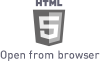









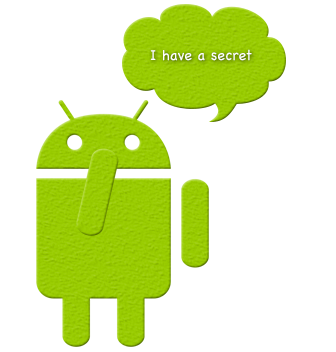 Android phones enable you to do a remote wipe. If you lose your phone or it is stolen, at least prevent pickpockets from accessing your data. Android has an internal wipe feature that you can activate by clicking Settings->Security->Remote Controls. You need Google Sync or an Android device with the Google Apps Device Policy installed. There are two types of wipes – remote wipe and account wipe. Remote wipe is the whole enchilada, deleting everything from your phone. Account wipe deletes all of your Google account data, but not your personal files.
Android phones enable you to do a remote wipe. If you lose your phone or it is stolen, at least prevent pickpockets from accessing your data. Android has an internal wipe feature that you can activate by clicking Settings->Security->Remote Controls. You need Google Sync or an Android device with the Google Apps Device Policy installed. There are two types of wipes – remote wipe and account wipe. Remote wipe is the whole enchilada, deleting everything from your phone. Account wipe deletes all of your Google account data, but not your personal files.